Is your Samsung TV Red Light Blinking? If you’re watching your favorite show on your Samsung TV and the screen goes black with a red light blinking, don’t panic! One of the most common issues with Samsung TVs is a blinking red light. This can be caused by various things, from a loose power cord to a problem with the motherboard. You can try a few things to fix yourself before calling for help. Keep reading for tips on how to address this issue.
6 Steps to Follow If Your Samsung TV Red Light Blinking
If your Samsung TV is flashing red when it’s off, there may be a problem. This could mean that the red light is either on or the TV was not powered on. Follow these instructions to get your TV working again!
1. Try restarting the TV:
Check to make sure the power cord is securely plugged in. Press and hold down the “Power” button for 10 seconds until you hear 3 consecutive beeps from the Samsung logo, followed by 2 short beeps. Let go of “Power,” then check if it turns back on by pressing down on “Power.”
2. Power reset:
Turn off the TV using the remote or TV power button. Then unplug it from the wall outlet for 30 minutes. After 30 minutes, plug it back in and turn on the TV using the remote.
3. Try updating the firmware:
Unplug your Samsung television from its power source. Wait for at least one minute, then plug it back in (don’t hit any buttons on your remote or TV). Once plugged in, immediately hit “Device Setup” on your Samsung Remote and select “Software Upgrade.”
4. Issues with the power supply:
Turn off your Samsung TV and unplug it from its power source. Please wait until it has fully powered down, then plug it back in. Test your TV to see if the red light blinks again.
5. Problems with the HDMI source:
Unplug your HDMI cable from the rear of your TV and plug it into another device or computer to verify it works (the HDMI cable will be hot). If you are still having a problem, try using a different HDMI cable or perform steps 2 through 5 above, using the same HDMI cable you tested before.
6. Call in a repairman:
If you’re still experiencing problems after trying steps 1 through 5 above, contact Samsung customer support and explain your issue. They may ask you to factory reset your TV (hold “volume up,” “volume down,” and “channel up” all at the same time for 10 seconds), then try the steps above again. If this does not work, they may schedule a repair.
Thing You Need to Know:
Now and then, your Samsung TV might blink a red light. This is completely normal and doesn’t mean anything wrong with the TV.
Red blinking on your Samsung TV is typically caused by a firmware update or new channels requiring installation. If the red light blinks while watching your television, it’s likely because you are trying to watch content in a region other than its original location. For example, if you are trying to watch television in the US, but your Samsung TV is in Canada, it would flash the red light.
- How To Screen Mirror a Non Smart TV? 5 Easy Methods
- How to Change Input On Roku TV
- Use Smart TV Without WiFi
There are a couple of other reasons you might see red blinking on your Samsung TV screen. These include:
You were using a previous firmware version, and an update is available. In this case, all you have to do is press the “OK” button on your remote control. A list of firmware updates will appear on the screen, which you can select and install.
You were using a previous channel, and there’s a new channel available. In this case, all you have to do is press the “OK” button on your remote control and then select “Yes” to install the update.
There are network issues with download speeds or Internet connections that prevent the downloading of updated content. Try again later, or give your Samsung TV time to connect before trying again.
However, if you see red blinking on your Samsung TV screen that’s not caused by any of these, then there may be an issue with the television itself. This could be the case if:
The red light flashes repeatedly and doesn’t disappear after a few seconds.
The red light constantly flashes and doesn’t go away after a few seconds.
The television is not responding to your remote control. For example, it’s not powering on or off even though it was working before.
You see a different image than usual when you’re watching television.
Samsung TV Red Light Blinking 6 Times? What Causes the Problem & Working Fixes
A constant red light blinks on your Samsung TV when it is first plugged in. It may be happening because the TV is not receiving the video signal from the source or because there are power supply board problems. You can find out what caused this problem by taking a look at these things:
1. Power supply board:
This will be the first place to check. Make sure you have a steady green light on there. If you want to test it further, disconnect the power supply board and plug in another component, such as a Blu-ray player. If the TV powers on correctly when you do this, it is likely that the problem lies with the power supply board and not with another component. Replace the board if necessary by following this guide: http://www.samsung.com/us/support/article#troubleshooting-power-first-warning-light
2. HDMI glitch:
Another option, if the LED light on the power supply board is not on the steady green, is to check and see if there are any problems with the HDMI ports. If you connect devices such as a Blu Ray player or cable box directly to those ports rather than using an HDMI splitter, you will encounter issues. You can check each port by connecting a device directly to it. If you have the HDMI ports on a splitter, make sure it is connected directly to the TV and not to another device.
If you have a cable box connected to your TV, make sure it is powered off and on. If that doesn’t help, unplug the cable box from the TV for five minutes and reconnect it again. If you use a Wii or any other devices that use component cables instead of HDMI, make sure they are securely connected. Broken component cables can also cause your TV to display this problem.
3. Wrong source selection:
Sometimes a glitch can occur when switching inputs. Press the input select button on your remote control until you are connected to the correct video source.
4. LED backlighting issues:
If nothing else has worked, you may have an issue with your LED backlighting system. These problems can happen if there is too much heat inside the TV or a faulty LED backlight power supply board. If this is the case, you will need to have a technician replace the defective parts.
5. Hinge issues:
If none of the above work, there may be a problem with the legs on the TV that hold it up. You can fix this by following this guide: http://www.samsung.com/us/support/article#repair-legs
6. Inverter board:
The inverter board is another possible cause of this problem. If the LED light on the power supply board is not on the steady green, your TV may have an inverter issue instead of a power supply problem. You can find out by unplugging your TV for five minutes and plugging it back in. If the light is still red, you will need to replace the inverter board.
Since there are many reasons why the LED light may be blinking on your Samsung TV, it is best to troubleshoot the problem step by step until you find the right answer.
You can find more information on troubleshooting power problems here: http://www.samsung.com/us/support/article#troubleshooting-power-first-warning-light
Conclusion:
We hope these steps helped resolve the red light blinking or the TV not turning on the problem. If you are still experiencing issues after trying these steps, please comment below. We will try and get back to you as soon as possible. Good luck!