When you get a Ring Doorbell, it is part of the package to have the capability to view video clips or recordings from the doorbell in your Ring account. If your ring doorbell event history not working, there are a few steps to follow. The first thing you need to do is check if your Ring device has connectivity and if you have the correct wireless signal. To prevent this, log in to your Ring account, click My Devices, and then click on the View Device button. It should show that your device is online if you are correctly connected.
Ring Doorbell Event History Not Working
Ring Doorbell is one of the most popular home security systems in America. The system includes a doorbell with a camera that sends an alert to the homeowner’s phone when someone rings the doorbell. The Ring Doorbell is also equipped with motion sensors that send alerts to the homeowner’s phone when someone is at the door or in the yard.
Many Ring Doorbell users began reporting that their event history was not working. The event history records all of the activity that has taken place at the front door, including who has rung the doorbell and when, as well as any motion alerts that have been sent.
If the Ring device does not show connectivity, it might be an issue with your internet service provider or the router is not working correctly. First, ensure your router is connected to the internet and working correctly. The other thing you can do is follow the steps in your Ring device guide. If you have multiple devices, try disabling other devices and see if it works better.
If you still have difficulty accessing your Ring Doorbell event history, there are a couple of other things you can try. One is to reset your password and see if that makes a difference. To do this:
- Log in to your account and click on the gear icon in the top right corner.
- Click on Account Settings and scroll down to the bottom where it says Change Password.
- Enter your old password followed by your new password twice, and then click on the Save button.
Another thing you can do is check to see if there are any updates for the app you are using. To do this, open up the app store on your device and search for Ring. If an update is available, install it and see if that makes a difference when trying to access your event history.
Check out Why Won’t My Ring Doorbell Charge.
How do I see event history on a Ring Doorbell?
Ring Doorbells are an amazing tool that helps keep your home and family safe while away. With a few easy-to-use features, you can fully monitor events in and around your home, get alerts when someone comes close to your door, and ring the doorbell from anywhere with internet access.
But how do I see event history on a Ring Doorbell? It’s so simple! Here is what you need to do:
1) Open the Ring App.
2) Tap “Live View” at the top of the screen.
3) You will now see all of the events from today grouped on one page.
How long does Ring save event history?
You will keep your event history for 90 days unless used for a Ring Pro review or troubleshooting. It will be deleted from the server after that point. If you need to recover your past activity, use the following instructions: Log in to your account and click on “My Account” in the upper right corner.
Click on “Account Settings” and scroll down until you see a setting called “Manage Activity.” Select “Manage Activity” from the drop-down menu. Click “Start Reviewing” to view everything saved on your Ring App. To stop and go backward, click on the “X” in the top right corner of the page. To recover a specific event, tap the Settings button on your Ring App and select “Sensor History.”
You will see a list of cameras with events listed next to them. Tap on an event that you want to recover. Tap on an event again and click “Export” (the last option). An email will be sent directly to your phone with details about your specific event.
How far back does my ring doorbell history go?
A ring doorbell is a device used to detect motion in front of the house, typically by connecting to an existing doorbell signal so you can see who is at your doorstep. These devices provide peace of mind for any homeowner as they allow you to get important security notifications without having to go out and have someone come in through the front door.
Ring doorbells can be installed to get motion alerts for both entries and motion detection. The entry alert helps you instantly see the presence of people at the front door, and the motion alert allows you to have a device that is used to get notifications when there is movement outside your home.
Ring doorbells are typically wireless, and wireless doorbell buttons allow users to check whether anyone is at their doorway without having to get out of bed or walk around their home. Ring doorbells can be connected to existing wired or wireless doors, gates, or walls so that they can be used in connection with those devices so that residents don’t need to worry about security while they are asleep.
How do I access my Ringbell footage?
Ringbell is a smart doorbell that allows you to see and speak to visitors at your door from anywhere. With Ring, you can check in on loved ones and make sure the kids are home from school. You can also get notified of motion events in your home or business when you’re not there.
Ring works by sending push notifications to your phone for incoming visitors, so to view footage, you’ll need an internet connection. Here are a few helpful steps on how to access Ring footage:
Step 1: Wherever you want the video clip stored, create a folder and name it “Clips” or “Video.”
Step 2: Go to the Ring App and enter your phone number. You will be prompted to download an App created by Ring.
Step 3: When in the App, hit “Library” and then select “Downloads.”
Step 4: You’ll see your camera’s download folder labeled as “Ring Video.”
At this point, you’ll need to output the video file from your phone on a larger device with an SD card reader or an external hard drive. We recommend using a laptop computer with Windows, Mac OS X, or Linux. Make sure you locate the correct file location for it to appear in your browser.
For Windows users: Open up File Explorer and type %localappdata%/Microsoft/Windows/Explorer into the address bar. Select the ‘Users’ folder, followed by your username. After that, right-click on “My Videos” and choose “Open File Location.” Finally, you’ll see a folder labeled with your camera’s unique name.
Conclusion
Ring Doorbell is one of the most popular home security systems in America. The system includes a doorbell with a camera that sends an alert to the homeowner’s phone when someone rings the doorbell. The Ring Doorbell is also equipped with motion sensors that send alerts to the homeowner’s phone when someone is at the door or in the yard. If you follow these steps, it will solve your ring doorbell event history issue.